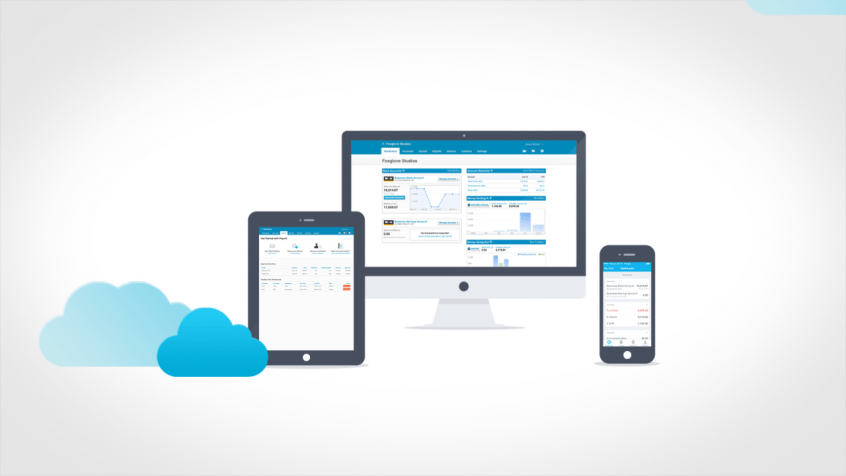So. You’ve made the jump to Xero and (you’re rightly so) expecting fireworks. If you’re flying solo and haven’t got an experienced Xero Partner (like us!) taking you through it, there’s some “nice to know” tips that, well, would be nice to know, before you start.
Xero isn’t software you need to install per se. Instead, it runs on the “cloud”, which is essentially from your browser you use to access web pages on the Internet (think Internet Explorer, Chrome, Firefox, Safari etc.).
The main “nice to knows” center on browser trouble shooting and can reduce unnecessary stress.
Check you’re using one of these supported browsers:
- Internet Explorer (IE) 10 or newer
- Mozilla Firefox
- Safari
- Google Chrome
And on your mobile device if you’re using m.xero.com
- iOS or Android – your default browser
- All other devices – Opera Mini.
If you have an older browser that Xero won’t run in, you may be prevented from logging in, so check your browser is one Xero supports.
In your settings, activate JavaScript before you log in and allow your browser to accept cookies.
To get the best from Xero, you should also:
- Install or update Adobe Flash player so you can see all of Xero’s interactive graphs
- Clear cache and cookies
- Use Microsoft Office with DOCX to fully customise invoices
- Install Skype if you want to call contacts directly from Xero using Skype
- Xero will prompt you to download or set up some of these things (if you haven’t already) when you first use it. You’ll still be able to log in and use Xero without some of these things, but you won’t be able to take advantage of all the graphic and interactive features. Once you have these programs or settings organised for your computer, you will not need to do any of this again to use Xero.
Xero at Zero km/ph: preventing slow page downloads
- Check you’re using a supported browser
- Clear your cache and cookies
- Old versions of webpages
- Install or update Flash player
If it’s clear to you that everything is working fine except for Xero, contact Xero support immediately, especially in the case of an error, so that they can make sure everything is running properly and fix it if it’s not.
There’s heaps more tips, tricks and shortcuts when using Xero.
Want a FREE Xero consultation?
Talk to us to arrange a time.
Love the blog? Subscribe to receive it fortnightly.
What do you think?
We would love to hear your thoughts! Feel free to submit your comments below or comment on our Facebook Page or Twitter.